The basic functionality from the user’s side can be described with this scenario:
-
The user logs on to the Web Store.
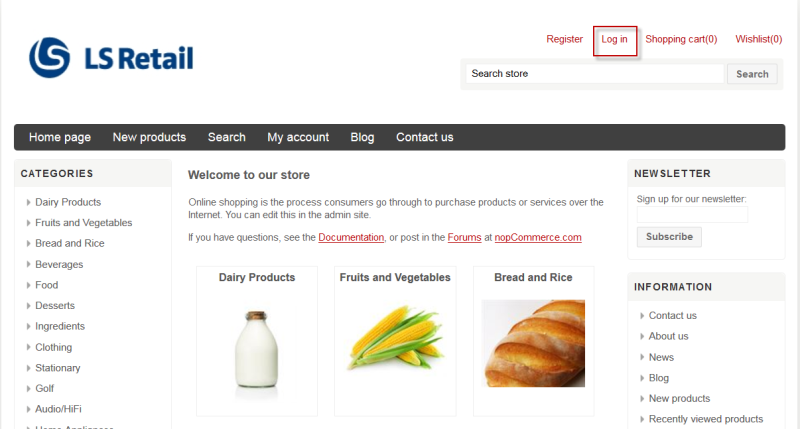
- The Web Store's page appears offering several options to look up or buy goods that can be displayed, for instance by Product Group as defined in LS Central. Pictures can be added to Product Groups, Item Categories and to Item Variants in LS Central for this purpose.
-
The user makes a purchase.
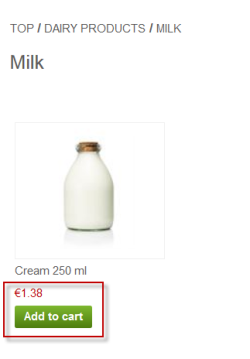
The item is either available or Out of Stock.
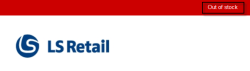
If it is out of stock it is not added to the Shopping Cart.
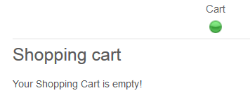
-
If the item(s) the user wants to buy are available, they are added to the shopping cart and a notification tells you they are added. If you look at the status of your shopping cart, you can see how many items have been added and, on mouse-over, see what is there.
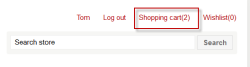
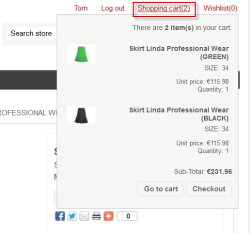
-
When the shopping is concluded, the user goes to the shopping cart or directly to Checkout.
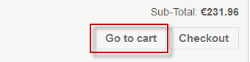
- At the shopping cart the user can perform several actions:
- Remove one or more items from the shopping cart, marking them and selecting: Update shopping cart.
- Continue shopping by selecting the corresponding button.
-
Change the quantity of the items.
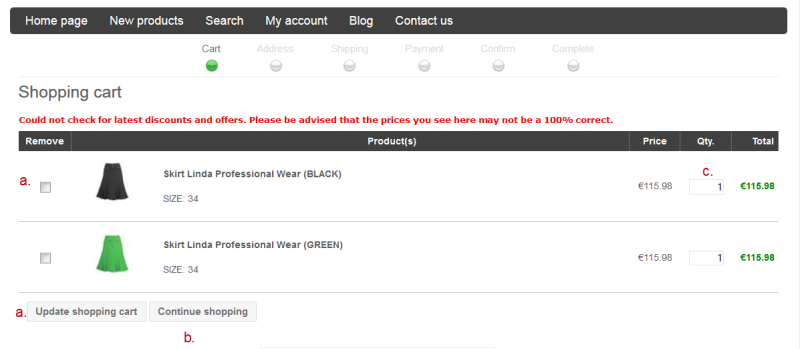
Note: It is possible that latest discounts are not checked and a warning stating this may appear.
-
In the checkout process, information about the user is entered or called, including personal information and payment information.
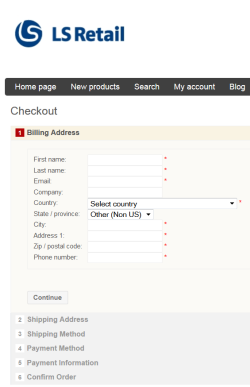
-
When the Shipping Address is entered, the options available are to change it from the address for the user or use the one you have entered for the user.

-
In next step the shipping method is selected.
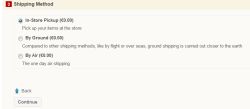
-
The next step offers payment methods.
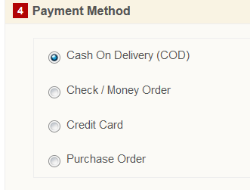
The basket calculator is called. The corresponding activity in LS Central is explained in another topic.
Note: Basket Calculations are triggered in LS Central using WI_NC_CALCULATE_BASKET
- Verifies Stock Status before payment
- Calculates final prices
-
Price calculations are the same as in Mobile POS
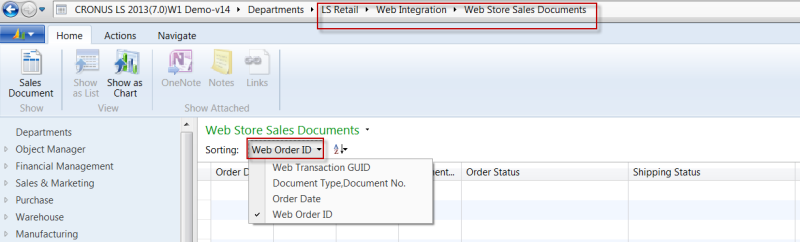
-
Necessary payment information is shown in next step. This is text that can be edited from the admin panel.
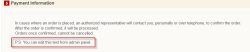
-
In the final stage you are asked to confirm the order and given details on it.
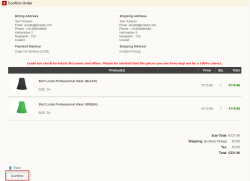
Tip: At all stages you can go back to correct some part of the order.
Once the Order has been confirmed, a message appears to verify your order and give access to the order‘s details.
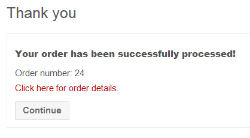
At this stage a sales order has been created in LS Central as described earlier.
See Also